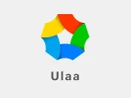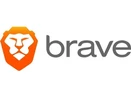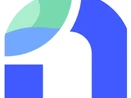What Is a Web Browser Software?
A Web browser, often known as an Internet browser, is a software programme that displays and explores content on the World Wide Web. This content on the web includes images, videos, and web pages. These are linked together via hyperlinks and organized using URIs, that is, Uniform Resource Identifiers.
Web Browser History
In 1990, the first and foremost web browser WorldWideWeb, was introduced. To minimize confusion with the growing information space known as the World Wide Web, the name of that browser was changed to Nexus.
Mosaic, released in 1993, was the first browser featuring a graphical user interface. Netscape Navigator included many of Mosaic's user interface elements. In 2008, Google Chrome was released. Then in 2011, Opera Mini was launched. Finally, in 2015, the Microsoft Edge browser was released.
Major Web Browser Features
- Refresh button: The website's content is reloaded when the refresh button is pressed. To improve performance, most web browsers use a caching feature to save local copies which were visited earlier on the sites. It may prevent you from viewing updated information in some cases. In this instance, one can have a look at the updated data by pressing the refresh button.
- Stop button: It's used to halt the web browser's communication with any server and the page's content from loading. For an instance, if a dangerous site has unintentionally loaded into the browser, the stop button can be used to save the browser.
- Home button: This feature gives customers the option of accessing the predefined website's home page.
- Web address: This enables users to visit a website by entering any web address into the web address bar.
- Tabbed browsing: This allows users to open several websites in one window. It enables users to simultaneously peruse many websites. When you use the browser to search for something, it returns the entire list of searched keywords.
- Bookmarks: This feature allows users to choose a certain website to preserve information for retrieval in the future that they have predefined.
- Back and forward buttons: This feature returns the user to the previous or next page.
- Extensions or add-ons: Most online browsers allow you to customize your desktop browsing experience by installing extensions or add-ons. This can help you keep your browsing more secret, check your grammar, or stop popup adverts, among other things.
- Browser extensions on mobile: Extensions are not always available on mobile, and their availability is dependent on the browser. Safari's mobile browser supports content blockers and recently announced complete support for extensions on iOS 15 and iPadOS 15, while Samsung Internet supports a wide range of extensions. On a mobile device, Google Chrome does not support extensions.
How Does a Browser Software Work?
- When a user uses the browser to search for anything, a domain name server receives this request.
- The user request is sent to the server by the browser using an IP address assigned by the domain name server.
- The web server that hosts the website receives an IP address from the domain name server.
- The information is returned by the server to the IP address specified by the browser at the time of request. The requested page may contain links to other files on the same server, such as photos, for which the browser will make a separate request to the server.
- The browser accumulates all the information requested by the user and presents it in the form of web pages on the device's screen.
Components of a Web Browser Software
- User Interface: It is the space where users interact with the browser by using various options like the address bar, forward and back buttons, bookmarking, menu, and many others.
- Browser Engine: Bridges UI with rendering engine. It uses inputs from a variety of user interfaces to query and adjust the engine.
- Rendering Engine: It's in charge of presenting the content on the browser's display. It converts HTML, XML, and CSS-formatted images, creates the content layout, and shows it in the browser.
- Networking: It uses internet protocols such as FTP or HTTP to fetch URLs. It's in charge of keeping the internet safe and secure. Networking is further used to minimize network traffic by caching retrieved documents.
- JavaScript Interpreter: JavaScript Interpreter does exactly what its name implies. It interprets and executes JavaScript code that is embedded within a website. The rendered engine receives translated findings and displays them on the screen.
- UI Backend: This is used to create a simple combination of boxes and Windows (widgets). It defines a platform-independent interface.
- Data Storage: This layer allows the browser to contain various kinds of information, including cookies. Different storage systems, such as WebSQL, IndexedDB, local storage, and file system, are also supported by a browser. It's a database saved on your computer's local storage. It manages cache, cookies, bookmarks, and settings for the user.
Types of Web Browsers
- Firefox: Mozilla is the developer of Firefox.
- Microsoft Edge: With Windows 10, it has been replaced by Internet Explorer.
- Internet Explorer: Internet Explorer has been overtaken by Microsoft Edge.
- Browser Safari: A browser for mobile devices as well as for Apple computers.
- Onion Browser: An iOS open-source browser, that allows users to connect to the internet over the Tor network. Tor is a network of volunteer-run servers that help people improve their internet privacy and security.
- Lynx: It is a browser that is used only for texts for VMS users and UNIX shell.
- Opera: A compatible, stable & fast browser with a relative OS.
- Flock: It is an open-source browser that has been optimized for features such as social bookmarking and blogging.
Overview of Browser Bar Buttons, Menus, and Functions
Nearly, many of the internet browser bar buttons, settings, and menus have been relocated or removed entirely. There are certain shortcut keys that are useful for the browsers. Some of them are mentioned below:
- Hitting Alt on your keypad in some browsers reveals hidden options.
- To refresh the page, press F5 or Ctrl+R on the keyboard. If the F5 key does not work, you can force a reload by hitting Command+R on the Apple system or Ctrl+F5 on Windows.
- For most browsers, the alternative key for history is Ctrl+H.
Popular Web Browsers Examples
Some of the most visited web browsers are:
- Google Chrome
- Microsoft Edge
- Microsoft Internet Explorer
- Mozilla Firefox
- Opera
- Apple Safari
- Amazon Silk
- Puffin Browser
There are some popular dark web browsers, also.
- The Tor Browser
- Subgraph OS
- Firefox
- Waterfox
- ISP - Invisible Internet Project
- Opera
- Whonix