We make it happen! Get your hands on the best solution based on your needs.
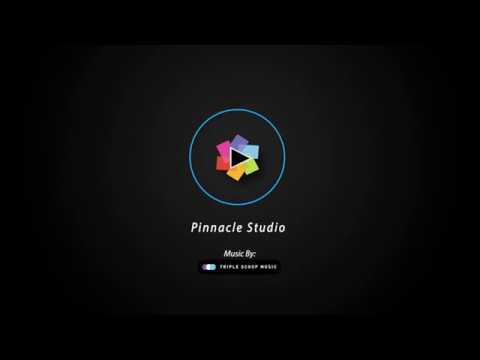
Stop Motion animation
This video editing software allows video editors to capture their edits frame by frame. Pinnacle Studio 22 controls camera
Royalty-free music library
The software has a pre-built storehouse of royalty free music clips that can be used during editing the videos.
Add dynamic effects
Users can add dynamic effects to their still images and videos with simple controls for ‘pan’ and ‘zoom.’ It also allows
Editing workspace
One of the important features of Pinnacle Studio 22 is the highly customizable editing panel it offers. Users can place video
Save as template
Video editors can save all the video templates that they have personally customized as a pre-set for their future editing tasks.
Video and photo slideshows
Pinnacle Studio 22 allows users to drag n’ drop videos, photos, and music to the workspace and make edits accordingly.
Tutorials
Selective Color
Users can highlight a single element in the video and turn everything in the background black and white to direct focus.
Split Screen video
This feature facilitates editing of multi-cam videos and users can insert different videos with a split screen effect. There are
Multi-camera editing
Video editors can combine footage from different cameras and merge the clips appropriately to create a continuous video. The
| Brand Name | Corel Corporation |
| Information | Corel is a Canadian company that develops and delivers graphics, productivity, and digital media software. |
| Founded Year | 1985 |
| Director/Founders | Michael Cowpland |
| Company Size | 501-1000 Employees |
| Other Products | CorelDraw Graphics Suite, Gravit Designer, WordPerfect, CorelCAD |















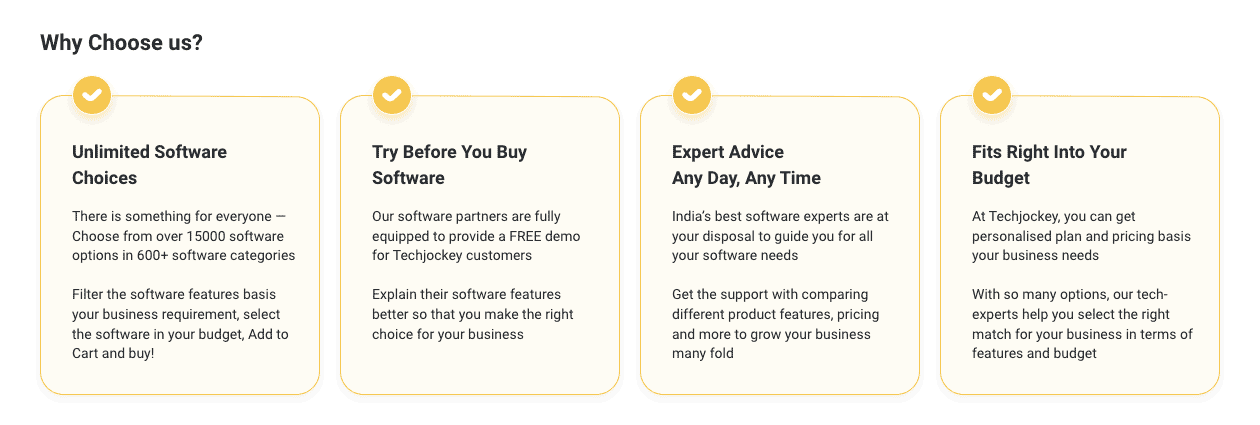
Top Selling Products
 20000+
20000+  Best Price
Best Price Free Expert
Free Expert 20 Lacs+
20 Lacs+