What is a Screen Recording Software?
Screen recording solutions are tools for capturing screenshots from external sources with minimal efforts. Basic functions such as recording and editing as well as more specialized ones such as recording on multiple audio/video tracks, green screen effect, and live notations make screen recorder software a must-have.
Screen recorder software enables its users to record any portion of the screen and save it in the form of a screenshot/video recording. Screen video recorders film picture-in-picture for capturing videos from screens and webcams. You can not only create videos in multiple file formats but also edit and annotate these after filming them. Aside from additional features such as a webcam, you can also use a screen recorder with audio for capturing sounds.
Both paid and free screen recorders let users share captured screen activity with people on social media platforms. Multiple screens capture, zoom-in/zoom-out, arrow icons, and text scrolling options are some of its interesting features.
How to Record Your Screen with Screen Recording Software For Windows 10
Option 1:
The gaming bar is one of the best screen recorders for PC. Make use of this free screen recorder Windows 10 for saving or documenting video files. First, select the Windows 10 game bar by entering Windows key + G. Else go to Start option, then settings and from there select game bar enlisted under the feature of Gaming.
Click the start recording option, a circle with a dot, given in the right-hand corner of your screen. You can also click on Windows key + Alt + R for starting the recording process. Press the Stop button or Windows key + Alt + R for halting the recording.
Option 2:
Alternatively, you can use OBS Broadcaster for recording. OBS Broadcaster software is a free screen recorder for PC. To record this software, you would need to follow the below-mentioned steps.
The first step is to click on the Settings option on the right-hand corner of the screen. Follow these steps in a row- audio tab > audio device > mic/auxiliary device. The next step would be to select the Source option for recording the video/audio document. Press the ‘+’ icon and select ‘display capture’ for recording the screen.
Use the Mixer key to adjust the volume in both microphone and desktop in this free screen recorder Windows best screen recorder.
5 Reasons Why Online Screen Recording Software Is Important for Businesses
 Keep a log of employees’ performance
Keep a log of employees’ performance
Gain insights into the performance of an employee by capturing the employees’ screens on a daily basis. You can seek answers for many of your queries such as the manner in which your employees are handling customer queries, tools they are using for managing workflow and the amount of time they are spending on face-timing.
Identify system errors
Screen recorder software is well equipped to identify system crashes, software faults, and network errors. The software keeps track of all potential errors that may impact a computer system. As a user, you can go through the logs to find out such upcoming threats and errors.
Keep a track of customer’s needs
Screen recording tools help track each and every move of a customer to collect information that may help identify the most successful products. It is a very apt tool for understanding user behaviour. You can then use the available information to spot potential customers/target audience and understand their individual needs.
Use interesting tutorials to train employees
This is the best part of screen recording software. Businesses use the platform for recording videos and screenshots based on their business needs from online forums to teach trainees/employees the tricks of the trade. With an ample amount of information available on a variety of topics, companies and organizations use such Productivity software for improving employees’ productivity. The very fact that you can also record this is one of the prime advantages of screen recorders.
PCI and HIPPA Compliance
PCI (Payment Card Industry) and HIPPA compliance assure that during screen capture process no personal information such as card data gets recorded. PCI and HIPPA compliance also ensures network security by constantly monitoring security systems and processes.
Features of Screen Recording Software
 Hot-Key
Hot-Key
Hot-key offers advanced features such as directory indexer, DNS changer and image editor. There are various productive tools such as advanced screenshot capture and file printing/sharing for a more user-friendly experience. Context menu lets users take advantage of drag and drop options as well as easily upload clipboards.
Powerful API
A robust API offers plugins and scripts that allow users to review a product before finally making it go live. A screen recorder with audio can be easily embedded on a website so that you can create screencasts for online viewing. Then there is also task scheduled recording, follow the recording and automatic recording.
Intuitive interface
The intuitive design helps record audios from the microphone while at the same time recording the screen. The smart capture technology also automatically records the screen as a slide every time you press a key or click on the mouse.
AVI file
AVI (audio video interleave) files let you have complete control over the screenshots/videos saved. For example, it is possible to add screen captions here. You can also increase or decrease the size of screen recording in AVI files. Additionally, it is easy to convert AVI videos into a bandwidth-friendly shockwave flash file (SWF).
Inbuilt converter
Aside from saving a video in MP4 format, it is also possible to convert an output video file into flash video format or Windows media format. You can also record the latest shots from the app window and full window.
Hide/highlight the mouse
Aside from using the cursor for zooming in-out, there is another interesting feature offered by Windows best screen recorder. You would want to hide the cursor on the screen for recording videos, tutorials or games. With the help of this option, it is quite easy to hide, show and highlight the cursor.
Demonstrate errors/bugs
Screen tools help in reporting errors and bugs through visual feedback. The screenshot, browser data is sent to your email aside from the URL. There are also available XHR logs and JavaScript errors for all the bug reports created so far.
Inbuilt editor
Screen recorder with audio recording feature has an inbuilt editor to give both high resolutions captures as well as remove background noise. This software lets you choose from a range of audio effects aside from helping you delete video fragments. Additionally, you can also remove watermarks, ads and time limits. Give your recording a more polished look through inbuilt editor within the screen video recorder. Editing tools are highly useful in restructuring recorded video or any other video while it is getting recorded.
Modular Dock
Through a modular dock, it is possible to rearrange the layout of your screen for this feature can be tailored as per individual or business requirements. It is also possible to pop out each individual Dock to its own window. Duplicate files can be created, and new sources can be added through the modular dock.


















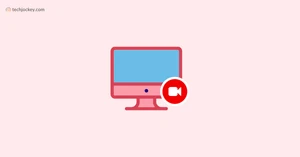
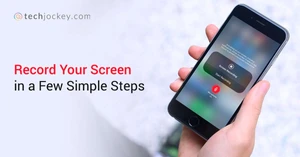
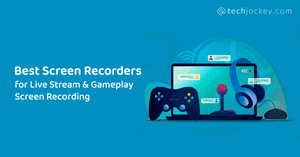
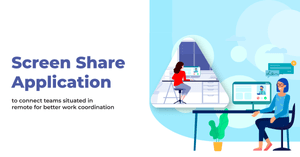
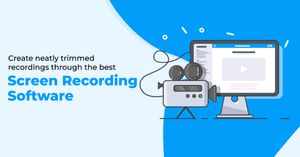
 Keep a log of employees’ performance
Keep a log of employees’ performance Hot-Key
Hot-Key