We make it happen! Get your hands on the best solution based on your needs.

Smart Preview
Allows its users to save a lot of effort and time, as they can preview their edits in high resolution before final videos.
Auto-RIpple edit
Wondershare Filmora 9 is equipped with an auto-ripple feature that automatically removes the gap between video clips.
Split Screen
The software enables its users to play two or more videos at once to save time and achieve higher efficiency.
Shared Media Library
Users can record videos through the screen of their computers or webcams. The software also allows its users to import videos.
Time-Lapse
Wondershare Filmora 9 enables its users to create time-lapse videos which can be done by importing a video into the software.
Filters and Overlays
Provides its users with an extensive collection of overlays and filters that help change the look of videos.
Text and Titles
Equipped with multiple texts & titles like captions, end credits, subtitles, openers, etc. to be incorporated into the video.
Motion Elements
With Wondershare, users can drag & drop their preferred motion elements to videos/images they want to edit.
Transitions
Wondershare Filmora 9 enables its users to add transitions to their videos to improve the flow and effect of the video.
Music
Users can add music to the background of their videos, as the Filmora supports various formats such as WMA, MP3, etc.
Have recommended this product
Overall Score
We love to hear from our buyers!
If you have used the solution
already, why not share your thoughts and help others make the right purchase.
Pros
“I Like the Sounds effects And Ready Made GIFs In The App. Easy to use an user friendly software.”
TJS Gaming -
Sep 20, 2023
“I have been using filmora for months and it has been a great experience. It works smoothly on my laptop and the features are great.”
Ankur Yadav -
Aug 10, 2023
“It gives more features than premier pro and a Premiere Rush app at a low price. It is affordable very nice.”
NotThatPro -
Jul 30, 2023
Cons
“There Are More Effects And Sounds But They Are Not Famous, Did Not Find What I Want”
TJS Gaming -
Sep 20, 2023
“Although it is good but it has some less features which makes it somewhat less productive and effective”
Ankur Yadav -
Aug 10, 2023
“The watermark is a problem but it can be solved by buying the premium one by which watermark is removed. Then it will be like a Premier pro”
NotThatPro -
Jul 30, 2023
| Brand Name | Wondershare |
| Information | Wondershare creates integrated lifestyle technology solutions for users across 150 countries. Making people’s lives easier through innovative technology and delighting them along the way is what drives us. |
| Founded Year | 2003 |
| Director/Founders | Tobee Wu |
| Company Size | 101-500 Employees |
| Other Products | PDFelement, Wondershare Fotophire, Dr.Fone - Data Recovery, dr.fone - Transfer, dr.fone - Repair |















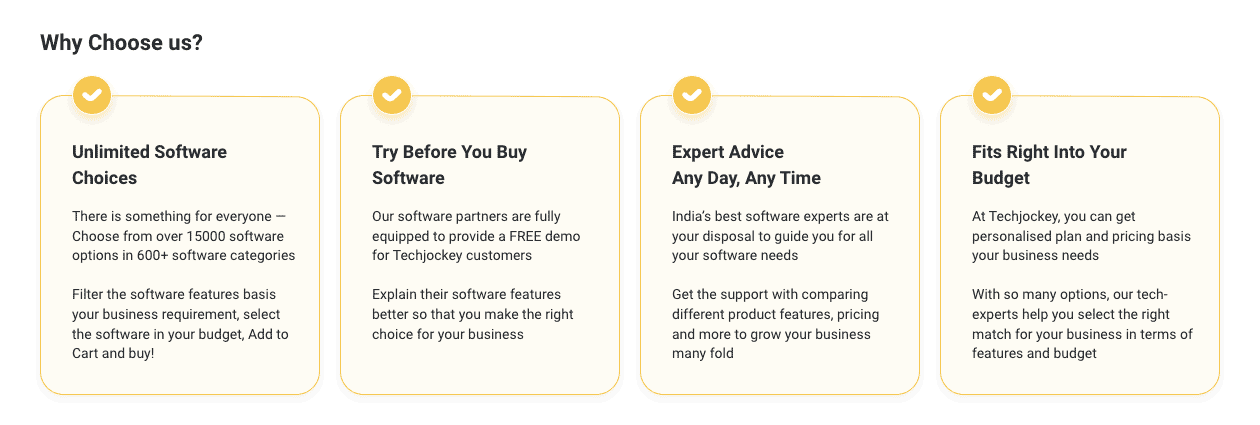
Top Selling Products
 20000+
20000+  Best Price
Best Price Free Expert
Free Expert 20 Lacs+
20 Lacs+